Getting Started
System Requirements
Microsoft Windows
Microsoft Office
Microsoft Office is optional on the CS laptop
Competitions must be set up initially using an Excel Sheet, however Excel is not required to run the competition once it has been imported into Tempus
Installation
Download and run the Tempus Installer.
An internet connection is required to install Tempus the first time, but is not required once the application has been installed and run once.
The installer will download and install .NET 7 if it is not already installed on the machine.
Setting up the Competition
Download the Competition Template from the File Browser
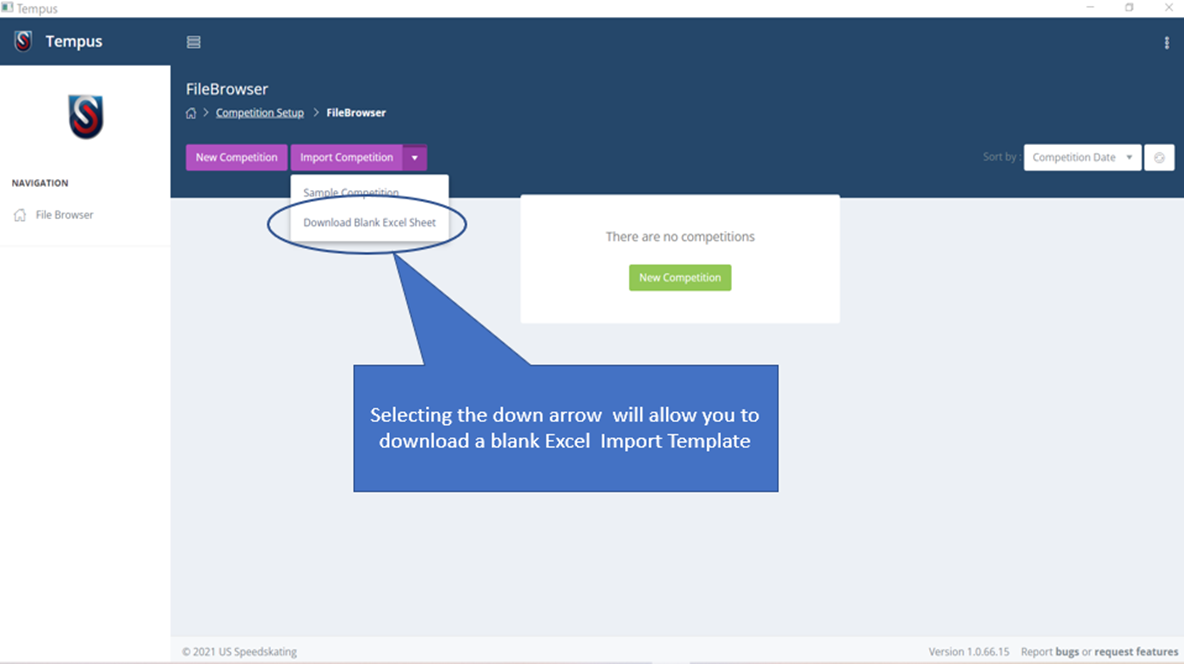
Populate the Skaters Tab
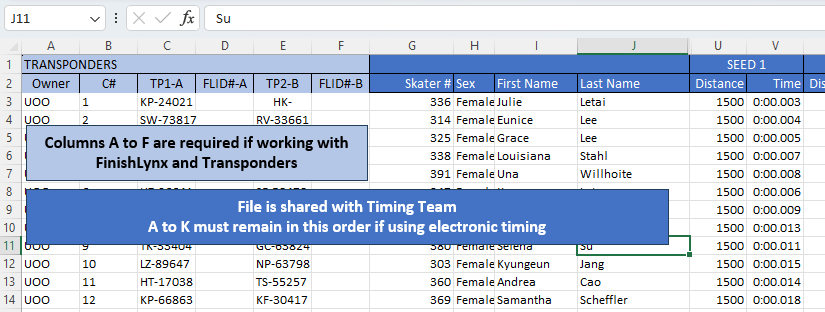
Populate the Events Tab
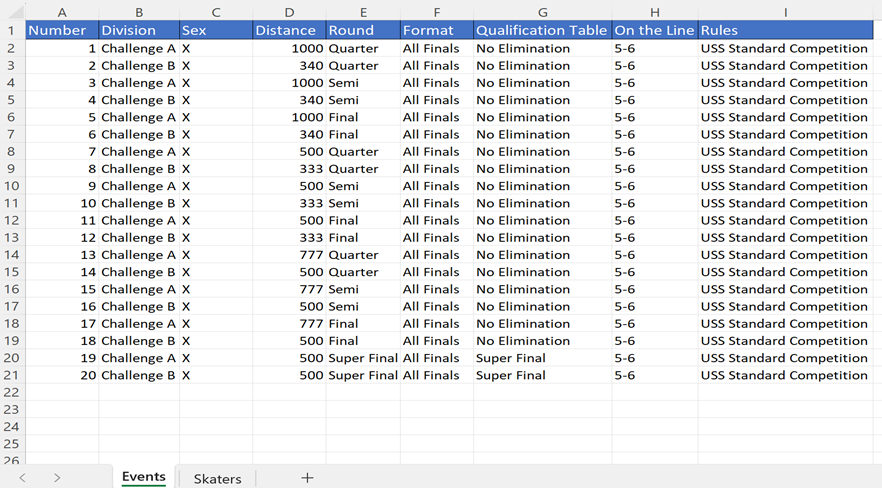
Import the Excel File into Tempus
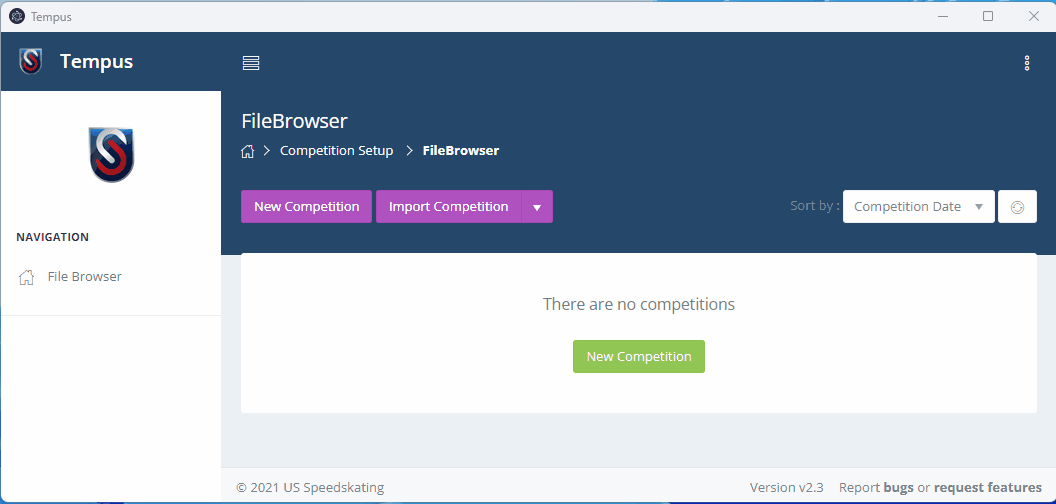
Configure the Competition Settings
The competition name, timing, and report settings should be configured prior to the meet.
Running the Competition
Check the Competition settings.
Multi-day competitions may have different settings for timing and reports which depend on the day. Check these settings at the start of the day.
Use the Races Screen
The competition is managed mostly from the Races Screen.
Seed races, process results, rinse and repeat.
The competition starts when all skaters are checked in; those who have not checked in are scratched. Races are seeded and reports are printed & distributed. Race results are entered, new races are seeded and printed, and this is repeated until the competition is complete. See the instructions below more details on these tasks.
Save Periodically
Use the Save Button to save the race periodically.
Tempus will allow you to close the application without saving
Tempus will not warn you if you close the application without saving. This is a feature that is planned, but not yet implemented. Saving the competition periodicially helps to mitigate any data loss if the application is closed accidentally, the application crashes, or if there’s a hardware failure.
Save a Backup
It’s sometimes helpful to save the file at competition milestones, such as the completion of a block, or the end of a day. Use the File Browser and “Save As” button to save the competition at a given checkpoint.
Scratching Skaters
Skaters who scratch ahead of the meet should be removed from the Excel file. Once the competition is imported, skaters must be scratched from the Skaters screen.
If a skater is scratched after a round has been seeded, it may be preferrable to mark them as DNS for the round. You may choose to scratch the skater and reseed the round if you have time to reprint and redistribute start lists and timer & judges cards.
Seeding Races
Races for regional competitions are often seeded in blocks. Check the schedule to see which blocks of races is being seeded.
Races for selection competitions are often seeded as-needed, usually only seeding one race per racing group. Seeding races in-advance can cause problems as races would need to be reseeded in the event of an injury or [scratched] skater(glossary.md#scratch).
At the start of the competition
Shift-Click the races in the first block to select all races in a block.
Click the “Seed Races” button to seed the selected races.
Print the seed report for each distance and verify the seeding
Once seeding is verified, print the Start Lists for the selected races
Publish the Start Lists (If a publish directory was specified)
Print the judge and timer cards
At the start of a round
Select a single race in the round to be seeded
Click the green “Seed Round” button
Print the seed report and verify the seeding
Once seeding is verified, print the Start Lists for the selected races
Publish the Start Lists (If a publish directory was specified)
Print the judge and timer cards
Processing Results
Both manual and electronic timers will deliver race results to the Competitor Stewards, who will use those results to seed subsequent rounds and print reports.
Qualifiers are identified by Tempus
Tempus will automatically qualify skaters based on the race results. Extra qualifiers are assigned after all races in a round have finished.
Manual Timing
Compare the judge and timer cards to ensure the finishing order of the skaters across both sheets.
Enter each skater number, starting from first-place.
Enter each skater’s finish time, starting from first-place.
Enter any sanctions.
Click the Save button
Publish the race results (If a publish directory was specified)
If the races was the last race in the round, print the results and seed the next round.
Print the seed report and verify the seeding.
If the round was a final, generate a distance classification report for the distance.
Manual Timing with Assistant
Compare the judge and timer cards to ensure the finishing order of the skaters across both sheets.
The assistant should each skater number, starting from first-place. Enter in the skater numbers as they’re read.
The assistant should each skater’s time, starting from first-place. Enter in the skater times as they’re read.
The assistant should read any sanctions. Enter any sanctions.
The CS should read each skater number, starting from first-place. The assistant will verify the skater number was recorded correctly.
The CS should read each skater’s time, starting from first-place. The assistant will verify the skater’s time was recorded correctly.
The CS should read read any sanctions. The assistant will verify the sanction was recoded correctly.
Click the Save button
Publish the race results (If a publish directory was specified)
If the races was the last race in the round, print the results and seed the next round.
Print the seed report and verify the seeding.
If the round was a final, generate a distance classification report for the distance.
Electronic Timing
Wait for the results to arrive. Press the “refresh” button to load results if they are not loaded automatically.
Wait for the timing report to be printed by the timing team.
Verify the results displayed in Tempus with the results printed on the timing report.
Verify that any sanctions called by the officials are correct
Publish the race results (If a publish directory was specified)
If the races was the last race in the round, print the results and seed the next round.
Print the seed report and verify the seeding.
If the round was a final, generate a distance classification report for the distance.
Post-Competition Tasks
Save the Meet File
Use “Save As” to Save a “FINAL” version of the meet file which can be shared with USS and the meet director.
Generate overall classifications for each division / racing group.
Generate and Save a protocol report
Send the protocol report to the meet director